Pan/Move
|
The Navigation Tool is one of the main tools in the Public Web Map. The Navigation Tool enables you to zoom in & out and to move the map by panning. The Navigation Tool also allows you to get coordinates of certain points on the map. |
|
Pan/Move
- Pan around the map with mouse button
- Hold the left mouse button down.
- Drag the map in the direction you want to move to, release the mouse button.
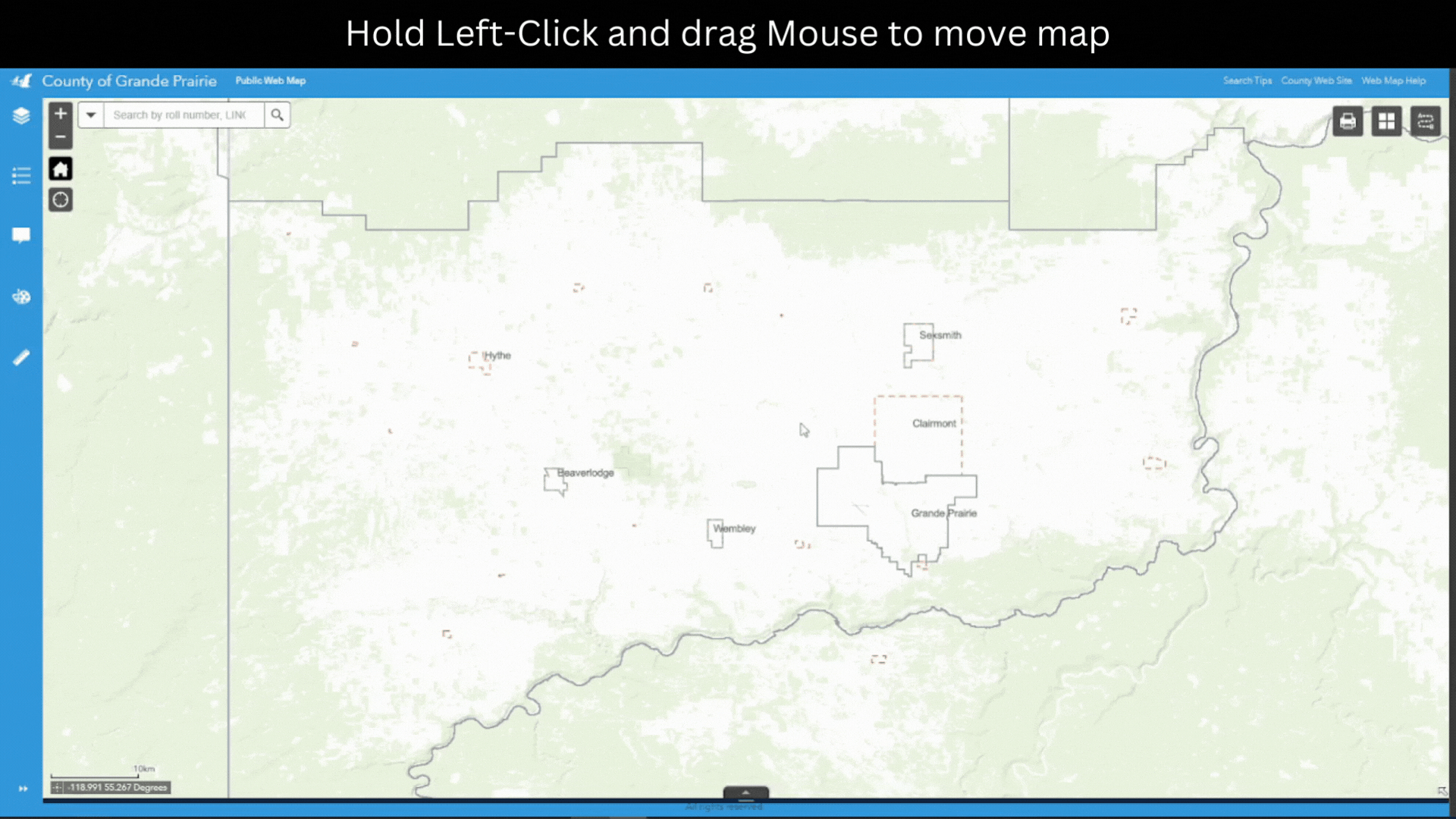
- Pan around the map with arrow keys
Press down the arrow key on the keyboard to move around the map, as shown in Figure.1.
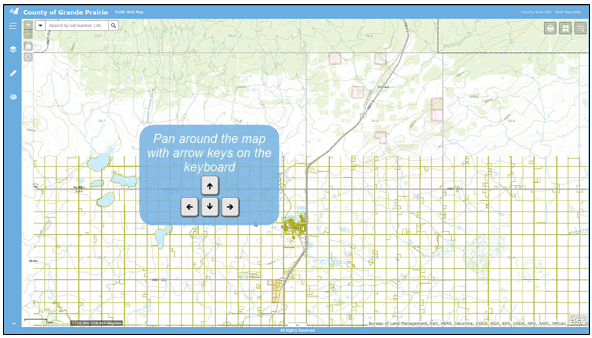
Figure.1
- Move around the map by Map Overview
- Without maximizing the Overview window
- Click on the arrow at the bottom right corner to open Map Overview.
- Click on the grey box on Map Overview and drag it to the place you want to move to, as shown in Figure.2.
- Release the mouse button to finish the move.
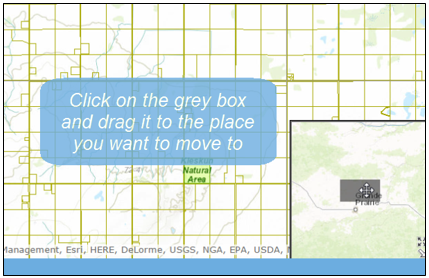
Figure.2
- Maximize the Overview window.
- Click on the expand arrow icon (just above the arrow for opening Map Overview) to maximize the Overview window, as shown in Figure.3.
- Click on the grey box on Map Overview and drag it to the place you want to move to.
- Release the mouse button to finish the move.
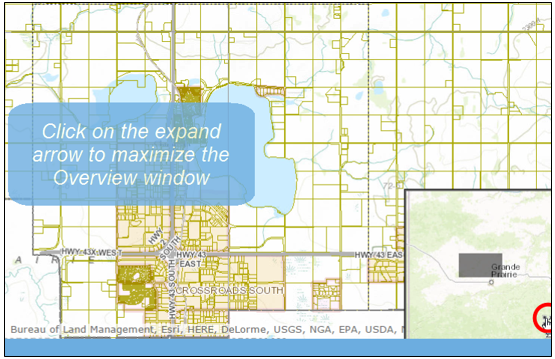
Figure.3
Created with the Personal Edition of HelpNDoc: Maximize Your Documentation Output with HelpNDoc's Advanced Project Analyzer