Additional property information
|
Once you have located a property, you can download Documents about the property. The report is generated as a PDF, giving you the ability to save or print the document. There are a few options of reports that are available through the Public Web Map. Click the following links for more information on how to View a Property Report,View Zoning Map, and to View Ratepayer Summary. |
|
To Purchase a Tax Certificate:
- Scroll down on the property information dialogue box, then click on the “Purchase Tax Certificate” link on the property information window. (Figure.1)
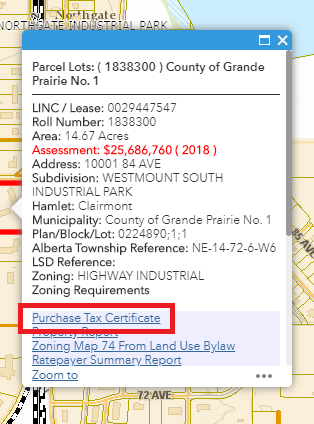
Figure.1
- You will be brought to the County’s login page. (Figure.3)
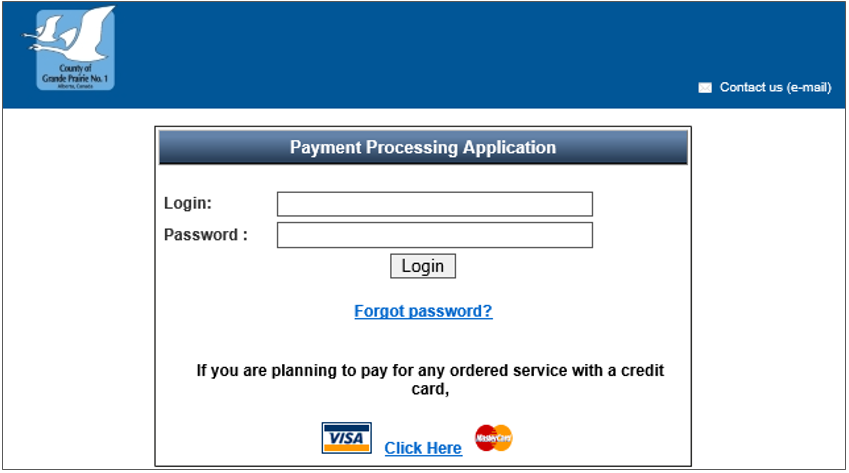
Figure.3
To View A Property Report:
- Click on the “Property Report” link on the property information window. (Figure.2) The property report will be opened in a new browser tab as a PDF document.
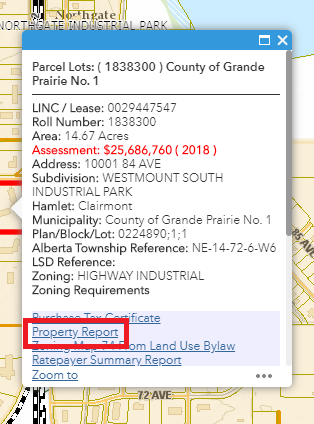
Figure.2
2. When the property report or zoning map is opened in a new browser tab, you can use the PDF buttons on the browser to save it (red box) or print it out (blue box) (Figure.3).
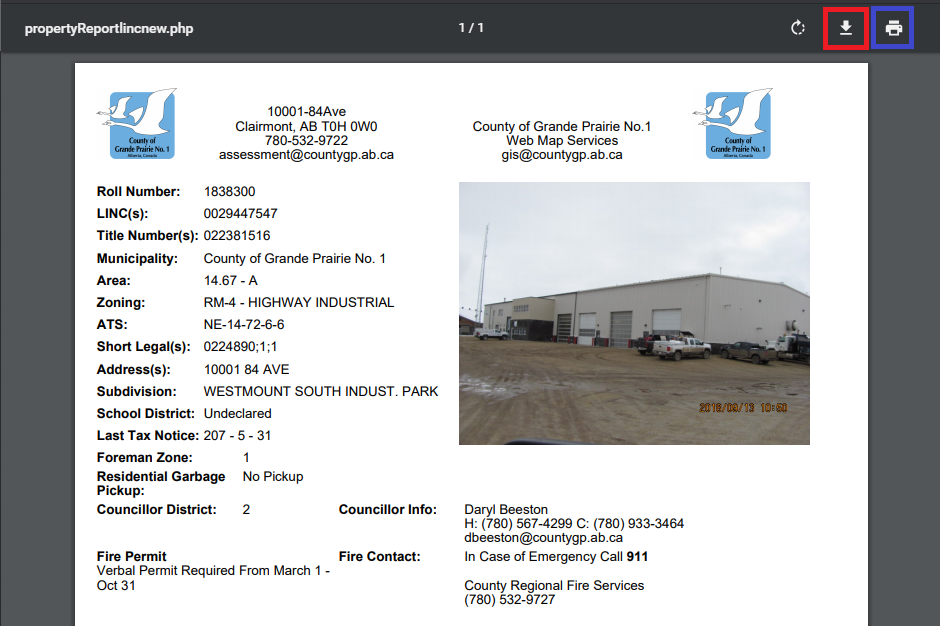
Figure.3
To View A Zoning Map:
- Click on the “Zoning Map ##” link on the property information window. (Figure.4) The zoning map will be opened in a new browser tab as a PDF document.
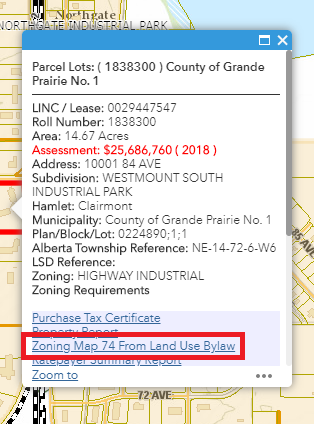
Figure.4
To View Ratepayer Summary
- Scroll down on the property information dialogue box, then click on the “Ratepayer Summary Report” link on the property information window. (Figure.5) The ratepayer summary report will open in a new browser tab as a PDF document.
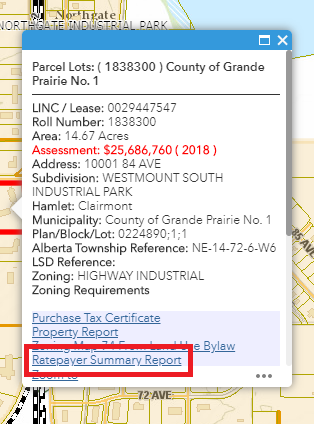
Figure.5
Created with the Personal Edition of HelpNDoc: Free Kindle producer