Find a Property or Location
|
This Search/Find Tool enables the users to search the map by roll number, LINC, address, plan block lot or place name. |
|
 The Search/Find Tool enables users to search the map by one of following:
The Search/Find Tool enables users to search the map by one of following:
- Place Name, e.g., Sportsplex.
- Legal Description, e.g., SW-24-71-4-6.
- Address, e.g., 703033 65 RGE RD.
- Roll Number (can be found on your notice of assessment), e.g., 1247400.
- LINC Number (from Land Titles), e.g., 0011719986.
- Plan;Block;Lot.
- Point of Interest Name.
For more information on searching Click Here
To Use The Search/Find Tool:
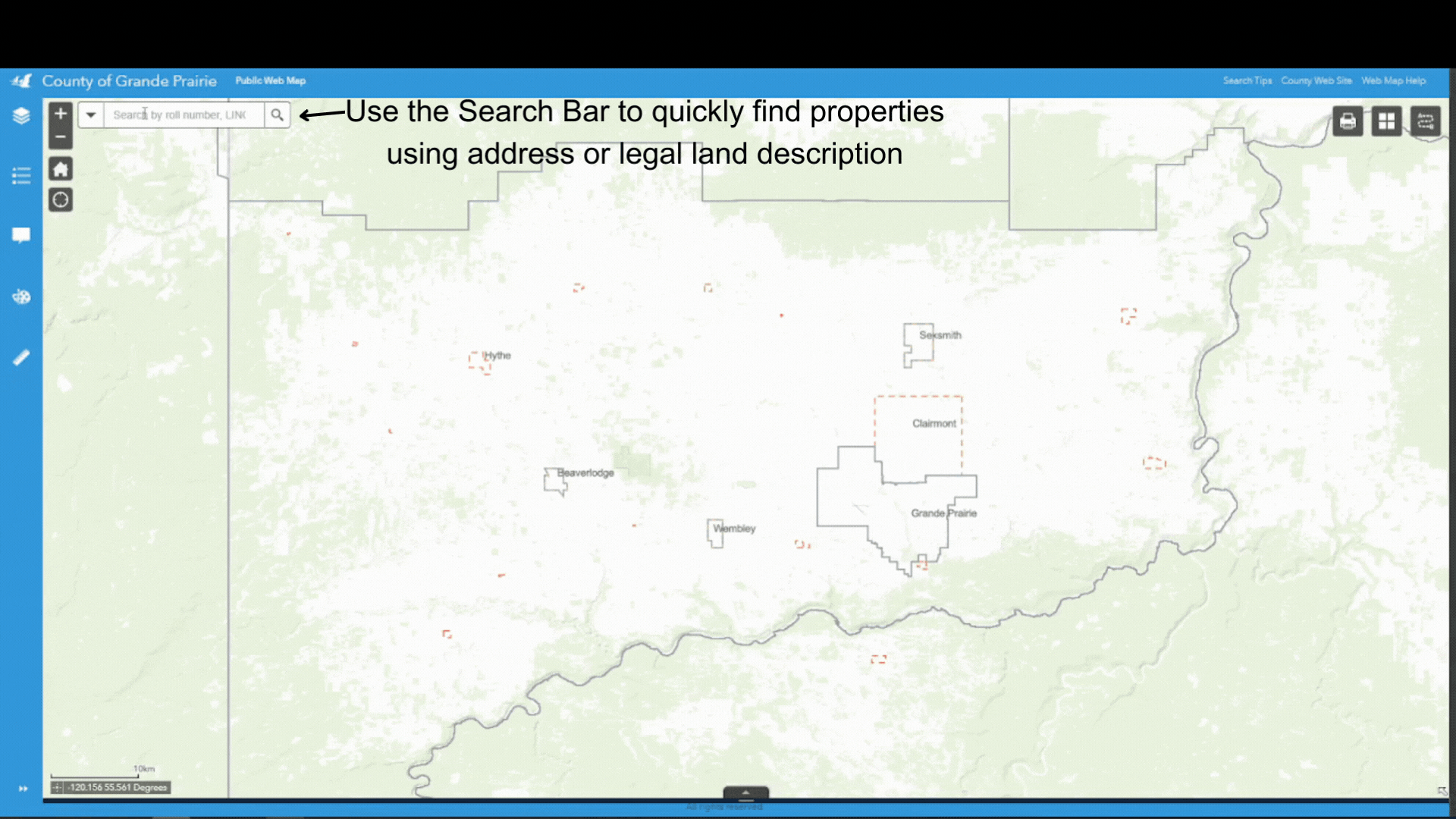
- Click on the expand arrow next to the Search Field tool. Select what properties will appear on the dropdown list of matching properties. By default All is selected.
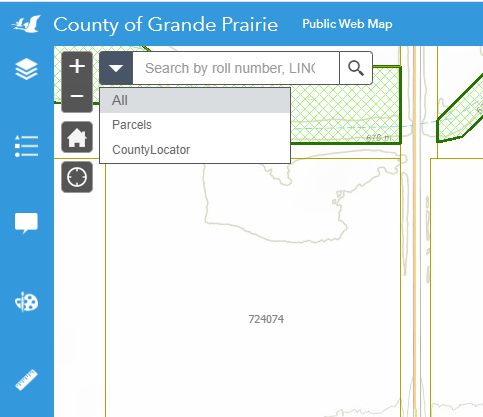
Figure.1
- Type the information into the Search Field. A dropdown will be displayed (Figure.2). If the dropdown is not displayed, click the magnifying glass symbol.
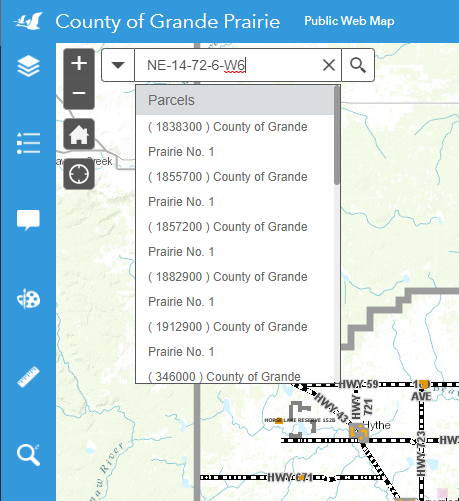
Figure.2
- Click on the search icon or click on an item on the dropdown list. The map will zoom to and highlight the selected property. The map tip window will also open up to display information on the selected property, as shown in Figure.3.
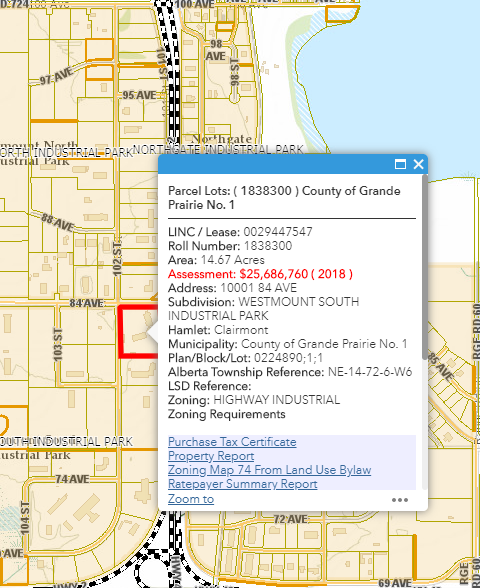
Figure.3
Note: if no property results appear, check to ensure the property layer is turned on. Information on how to do so can be found under Layer Tools section.
Created with the Personal Edition of HelpNDoc: Upgrade your help files and your workflow with HelpNDoc's WinHelp HLP to CHM conversion