How to add Stops or modify the route with Waypoints

![]()
- Click on the Add Stop Over
 icon on the Directions window, as shown in Figure.1. If the background of this icon changes to blue
icon on the Directions window, as shown in Figure.1. If the background of this icon changes to blue  , you are ready to add tops or modify the route.
, you are ready to add tops or modify the route.
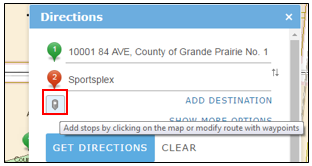
Figure.1
- If you want to add a stop, choose the location of your stop by single clicking on the map. To add multiple stops, simply click on the map where you want to add the stops.
- To remove an added stop, click on the cross icon on the destination field, as shown in Figure.2.
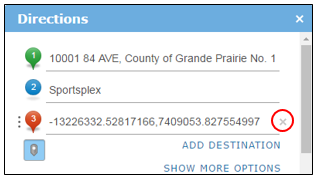
Figure.2
- If you want to modify the route with waypoints, move the cursor onto the route, a waypoint will show up, as shown in Figure.3. Hold the mouse button down, drag the route to change it, and release the mouse button to finish the change.
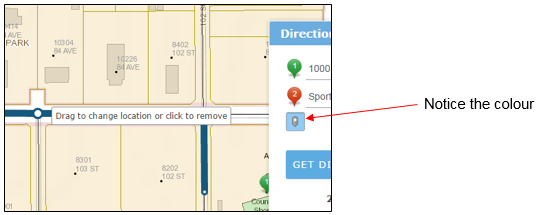
Figure.3
Created with the Personal Edition of HelpNDoc: Revolutionize your documentation process with HelpNDoc's online capabilities