How do I Edit Layers?
|
The Public Web Map has some layers where the user can edit the map features. By using the Edit Tool you can modify the shape of a map feature, add a map feature, or delete a map feature, from a layer which allows editing of map features. |
|
How to Create Point Features
![]()
1. Click the ‘Layers’ widget to view the layers which participate in the map
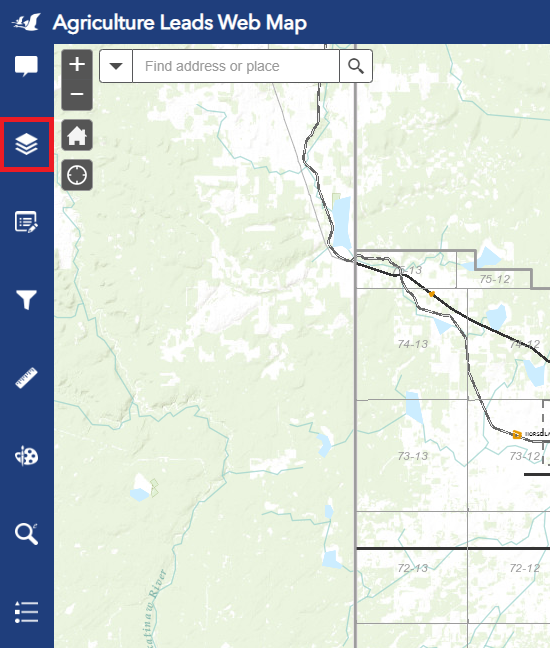
2. Select a layer or a few layers to edit. Layers which can be edited have the word 'Edit' in their name.
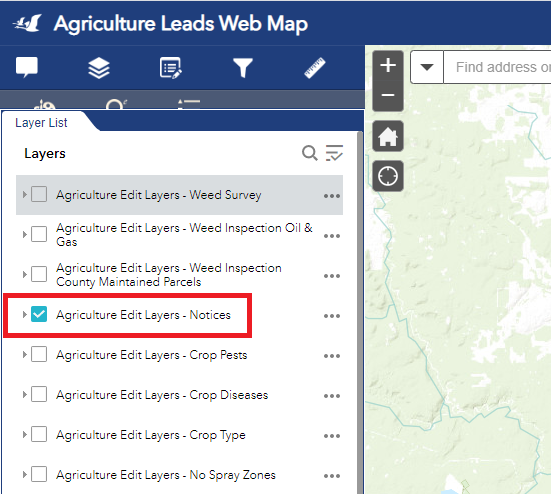
3. Select the ‘Edit’ widget in the tool bar.
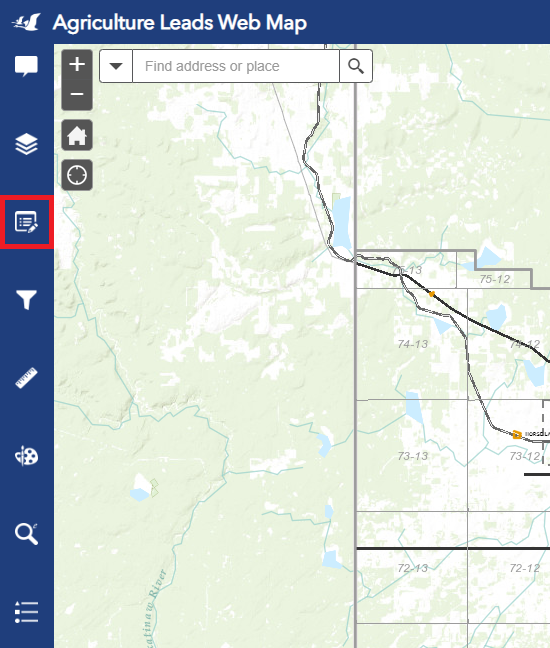
4. Select the layer you want to edit in the drop down ‘Feature Layers’ menu.
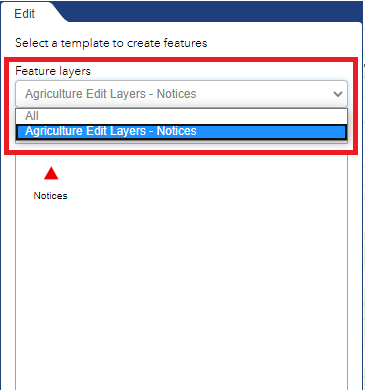
5. Select the symbol of the feature you wish to draw on the map. Notice that the shape geometry is indicated in the area within the red square.
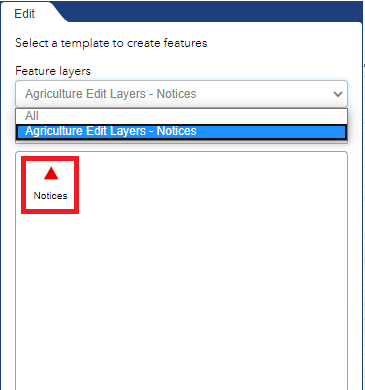
6. Fill in the attribute data and then click close.
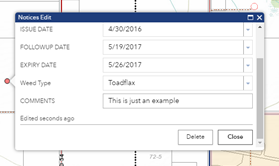
Select and Deselect a Feature
![]()
1. To select features, first make sure that the associated edit layer has been selected. Then click on the Edit widget. In the ‘Edit’ dialogue box, choose ‘new selection’ in the drop-down menu of the arrow symbol.
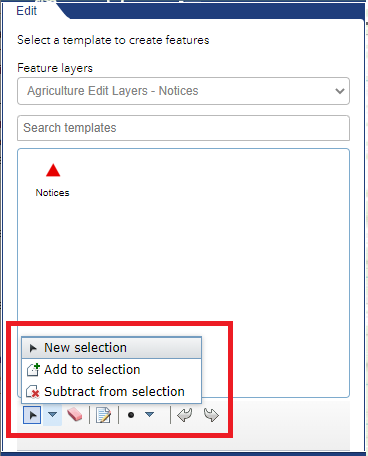
2. To deselect features, in the 'Edit' dialogue box click the eraser symbol.
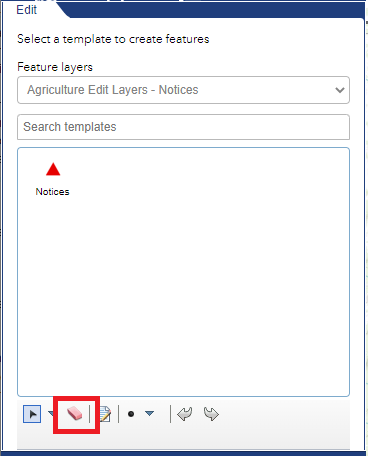
Delete an Individual Features
![]()
To delete an individual feature, first make sure that the associated edit layer has been selected. Then click on the Edit widget. Select the feature to be deleted and the dialogue box with the attribute information will open. Click the delete button.
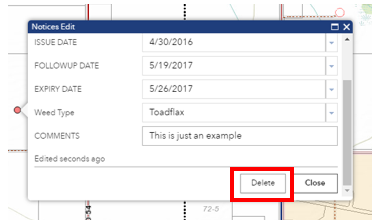
Delete Multiple Features
![]()
1. To delete multiple features, first make sure that the associated edit layer has been selected. Then click on the Edit widget. In the ‘Edit’ dialogue box, choose ‘new selection’ in the drop-down menu of the arrow symbol.
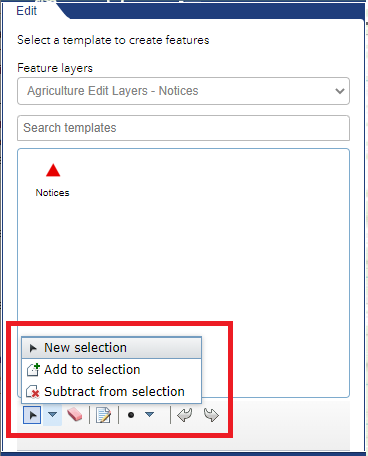
2. Draw a box around the features which you want to select.
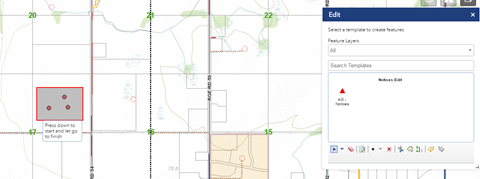
3. In the ‘Edit’ dialogue box, click the red arrow.
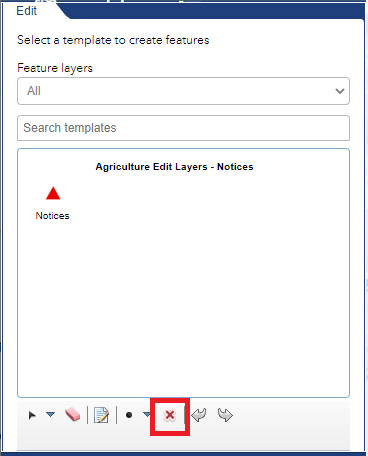
Editing Polygon Features
![]()
Select the polygon layer with 'Edit' in the layer name, that you wish to edit from the Layer List.
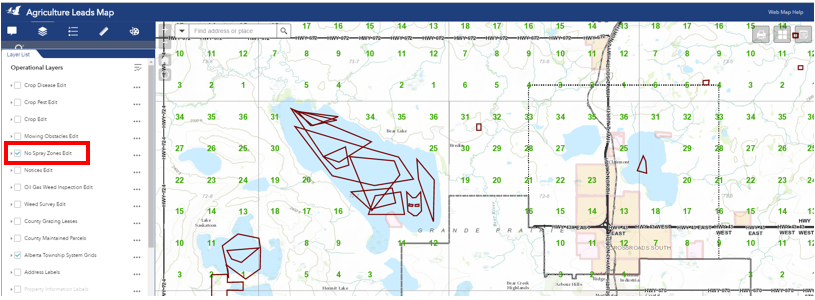
If you want to merge polygons:
1. If you want to merge two polygons, go to the Edit dialogue box, then go to the arrow’s drop down menu and choose ‘new selection’. Draw a box which intersects the polygons you want to merge.
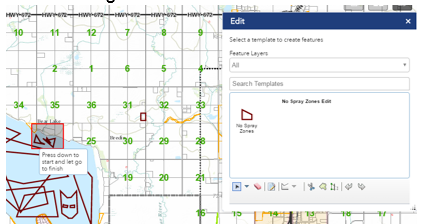
2. Click the merge button on the Edit dialogue box.
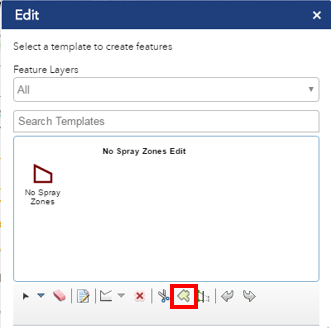
If you want to resize or split a polygon:
1. Click the button in the Edit Dialogue box.
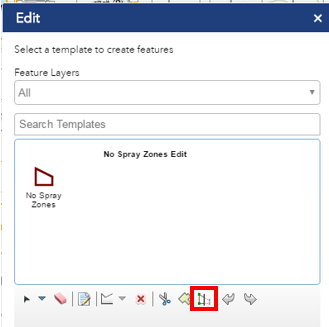
2. Click on the polygon, one click to place a vertex and two clicks to finish the drawing. Either draw a closed shape, or draw one line which cuts completely through the polygon and removes the outside section of the polygon, as shown below.
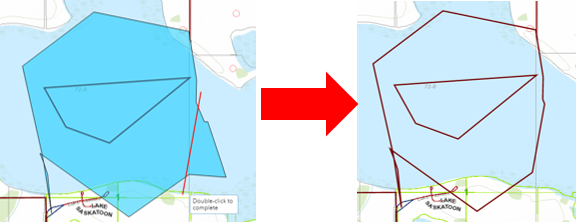
Created with the Personal Edition of HelpNDoc: Easy EBook and documentation generator