Add Destination
|
The Directions Tool caclulates directions between two or more locations. It provides Directions to all rural addresses within the County. For more instructions on how to get directions from one place to another, click here. |
|
 Directions Tool
Directions Tool
Add Destination
- Click on ADD on the dropdown window, as shown in Figure.1. An empty destination field will appear.
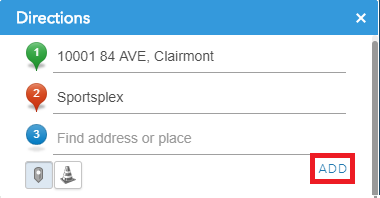
Figure.1
- Add this destination in the same way you add the start and end destination. Refer to the “Get the direction” section. Each destination can also be dragged on the map.
- You can change the order of your destinations. Click on the three dots for the destination you want to move, as shown in Figure.2, hold the mouse button and drag the destination up/down. Release the mouse button to finish the move. The corresponding distance, time and direction details will change.
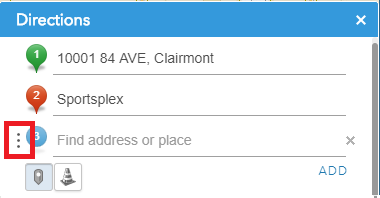
Figure.2
Created with the Personal Edition of HelpNDoc: Transform Your Word Doc into a Professional-Quality eBook with HelpNDoc