How do I get directions from one place to another?
Start by opening the directions tool:
![]()
 Open the Direction tool by clicking on the Direction icon in the top right hand corner of the Web Map display window.
Open the Direction tool by clicking on the Direction icon in the top right hand corner of the Web Map display window.
Enter the start location and end location:
![]()
- Use the Find My Location (GPS). Click on the crosshair symbol that appears on the destination with a mouse hover. (Figure.1)
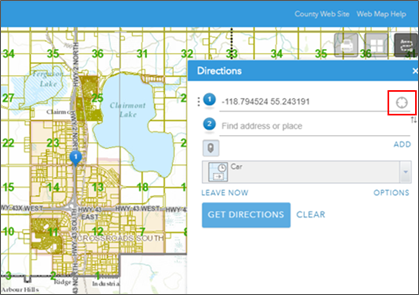
Figure.1
- Enter the start and end destinations - by searching for a location. Type in an address, a place name or facility name.
- Click on the
 icon to enable the function, then click on the map. This will populate the field with the address of where you clicked on the map.
icon to enable the function, then click on the map. This will populate the field with the address of where you clicked on the map.
Get Directions from start location to end location:
![]()
- Click on the
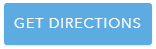 button. The map will automatically zoom to the route. Details of the directions will appear on the bottom of the dropdown window. (Figure.3)
button. The map will automatically zoom to the route. Details of the directions will appear on the bottom of the dropdown window. (Figure.3)
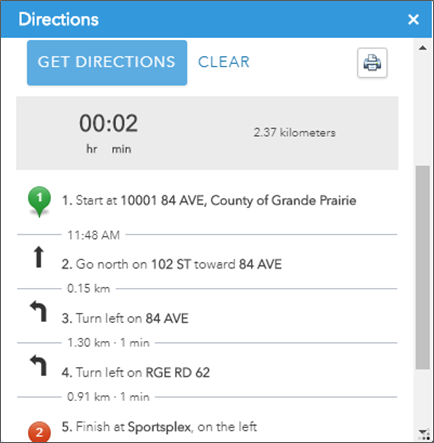
Figure.3
- If you want to print out the direction, click on the
 icon. The direction will be opened in a new browser window. Click on the Print button to print out the direction as a PDF document.
icon. The direction will be opened in a new browser window. Click on the Print button to print out the direction as a PDF document.
- If you want to clear the route on the map, click on the
 button to the right of the
button to the right of the  button. The route and the direction details on the dropdown window will disappear. However, the start location and end location will remain on the dropdown window.
button. The route and the direction details on the dropdown window will disappear. However, the start location and end location will remain on the dropdown window.
Illustration of the 'Directions tool' Pop Up Window:
![]()
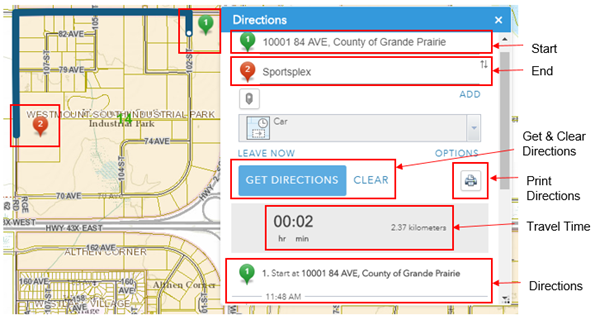
Created with the Personal Edition of HelpNDoc: Don't Let Unauthorized Users View Your PDFs: Learn How to Set Passwords