How do I find a Property or Location?

![]()
- Click on the expand arrow next to the search field. Select what properties will appear on the dropdown list of matching properties, as shown in Figure.1. By default All is selected.
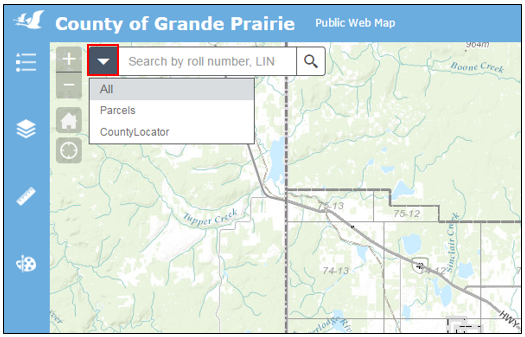
Figure.1
- Type the information into the Search Field. A dropdown will be displayed, as shown in Figure.2.
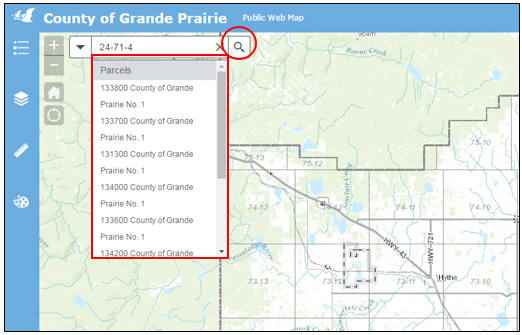
Figure.2
- Click on the search icon or click on an item on the dropdown list. The map will zoom to and highlight the selected property. The map tip window will also open up to display information on the selected property, as shown in Figure.3.
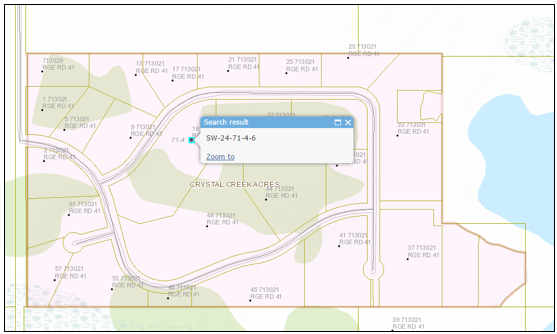
Figure.3
Note: if no property results appear, check to ensure the property layer is turned on. Information on how to do so can be found under Layer Tools section.
Created with the Personal Edition of HelpNDoc: Upgrade your help files and your workflow with HelpNDoc's WinHelp HLP to CHM conversion