Attribute Table: Using the attribute table

|
At the bottom of the map, there is an expandable section that will allow access to the attribute information. There are tools to select, filter, refresh, and export to .csv for any layer visible in the map extent and zoom level. |
![]()
Attribute Table Overview
- You can click on the arrow at the top or the cross at the top right corner of the Attribute Table to hide the table.
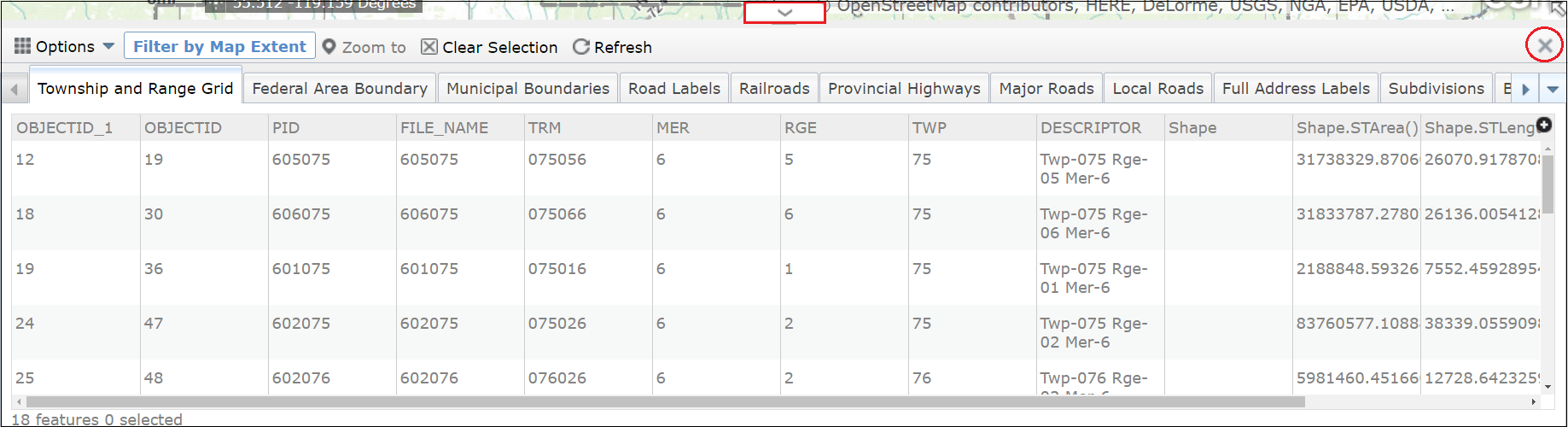
Figure.4
- Tool Bar
As shown in Figure.1, the Attribute Table provide users with several handy tools.
![]()
Figure.1
Clear Selection
- Click on
 button to deselect the selected feature(s).
button to deselect the selected feature(s).
Refresh
- Click on
 button to refresh the Attribute Table.
button to refresh the Attribute Table.
Filter by Map Extent
- By default,
 is turned on, which means that the number of features on the Attribute Table is limited by the current map extent.
is turned on, which means that the number of features on the Attribute Table is limited by the current map extent. - Turn off
 by clicking on it. Notice that more features will show up.
by clicking on it. Notice that more features will show up.
Zoom to
- After selecting a feature(s), click on
 and map will zoom to the selected feature(s).
and map will zoom to the selected feature(s).
- Tabs
The tags on the Attribute Table are those layers which are visible in the layer list tool. You can click on the arrows ![]() at the top left and top right corners of the table to view hidden tags.
at the top left and top right corners of the table to view hidden tags.
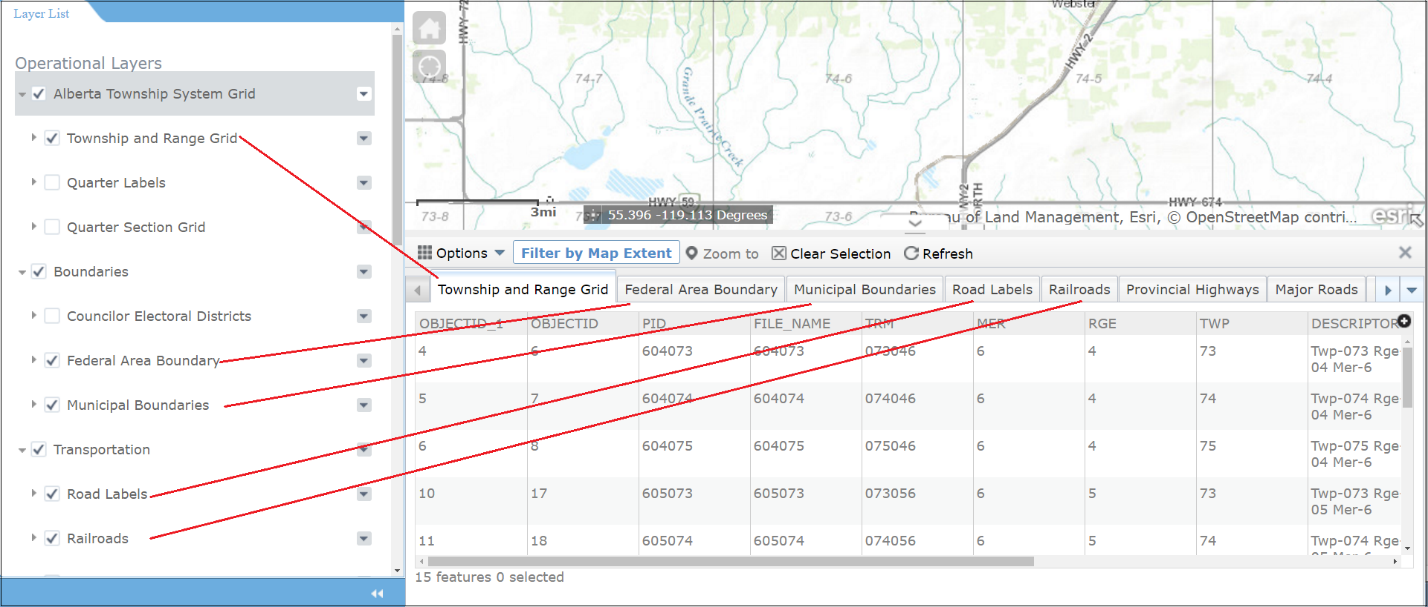
Figure.2
- Features
- There are features under each tag (layer). You can click on the tag to see particular features under that tag.
- By default, the features are sorted by the first column (OBJECTID_1 for Figure.2) in ascending order. To sort the features by a different column or in a different order (ascending/descending), click on the column name several times. The number of times you click on the column name depends on your situation.
- You can also select a feature by clicking on it. To select multiple features, press down Ctrl key on the keyboard, and click on the features you would like to select. Once selected, the border of the feature(s) will be highlighted.
- The amount of features appearing on the Attribute Table depends on the map extent (try to zoom in/out and see changes on the table), as well as the filter (which will be explained in the next section).
Options
![]()
Created with the Personal Edition of HelpNDoc: Revolutionize Your Documentation Output with a Help Authoring Tool