Search Tool: find Property Reports
![]()
![]()
- Find the property by referring to “How to find a Property or Location”, or simply click on a property on the map.
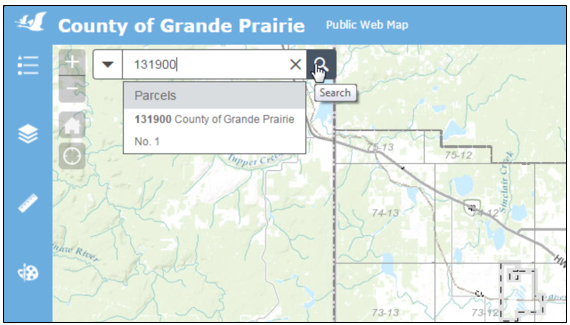
Figure.1
- The map will zoom to and highlight the selected property. The map tip window (or property information window) will also open up to display information on the selected property.
To view the property report
![]()
Click on the “Property Report” link on the property information window, as shown in Figure.2. The property report will be opened in a new browser tab as a PDF document.
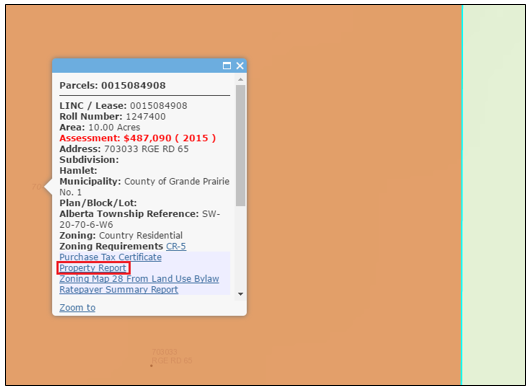
Figure.2
To view the zoning map
![]()
Click on the “Zoning Map xx Form Land Use Bylaw” link on the property information window, where xx represents a number, as shown in Figure.3. The zoning map will be opened in a new browser tab as a PDF document.
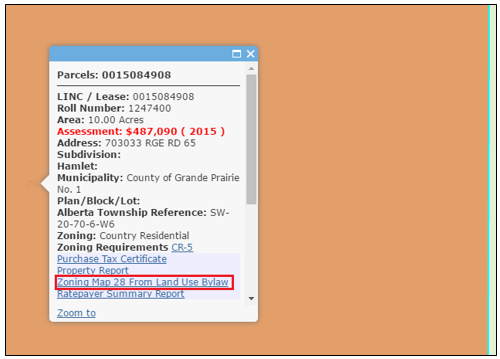
Figure.3
To view the ratepayer summary report
![]()
Click on the “Ratepayer Summary Report” link on the property information window, as shown in Figure.4. The ratepayer summary report will be opened in a new browser tab as a PDF document.
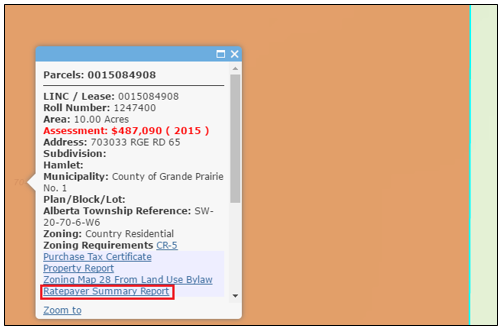
Figure.4
Save or Print
![]()
When the property report or zoning map is opened in a new browser tab, you can use the PDF buttons on the browser to save it or print it out, as shown in Figure.5.
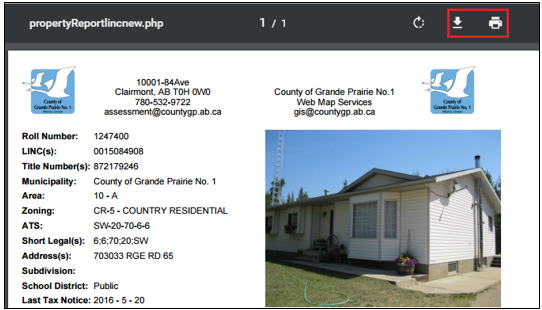
Created with the Personal Edition of HelpNDoc: Easy to use tool to create HTML Help files and Help web sites