Print Tool

![]()

Open the Printing Tool – click on the printer icon as shown in Figure.1.
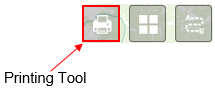
Figure.1
Customize Settings
![]()
- General settings – on the dropdown window, you change the Map Title, Layout and Format of the map, as shown in Figure.2.
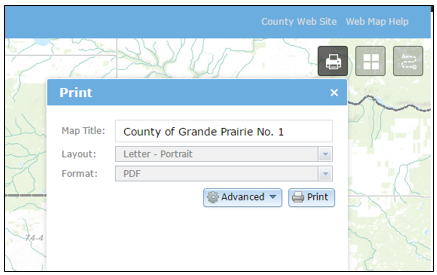
Figure.2
- Advanced Settings – click on the “Advanced” button, on the dropdown window you can change advanced settings such as Map scale/extent, Layout metadata, MAP_ONLY size and Print quality, as shown in Figure.3.

Figure.3
Print out the map
![]()
- Generate a map – click on the “Print” button, as shown in Figure.4. It usually takes a few seconds to create a map.
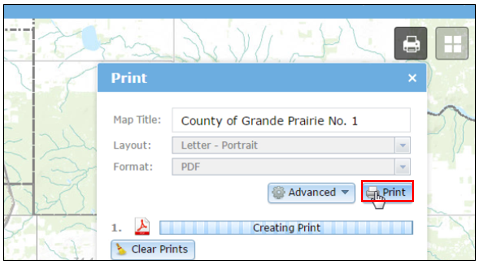
Figure.4
- Open the generated map – click on the map file as shown in Figure.5. The map will be opened in a new browser tab as a PDF (or other format) document. You can either save it or print it out on the browser.
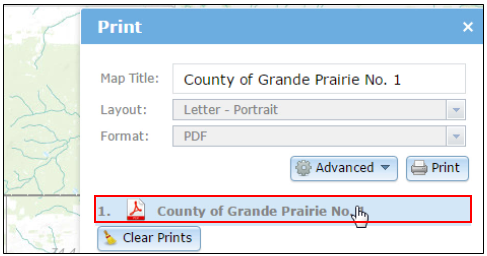
Figure.5
Clear Prints
![]()
Click on the “Clear Prints” button to clear all the generated map files.
Created with the Personal Edition of HelpNDoc: Maximize Your Reach: Convert Your Word Document to an ePub or Kindle eBook