Point Measurement

![]()
Open the Measurement Tool – click on the ![]() icon on the Tool Bar. Three icons corresponding to three different types of tools will appear.
icon on the Tool Bar. Three icons corresponding to three different types of tools will appear.
Point (Coordinate) Measurement
![]()
- Click on the
 icon to open the Point Measurement Tool.
icon to open the Point Measurement Tool. - By default, the unit for measurement is Degrees, as shown in Figure.1. You can select a different unit from the dropdown list.
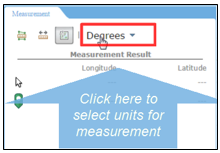
Figure.1
- Measure Coordinates
- Coordinate of the cursor is always displayed under Measurement Result, as shown in Figure.2.
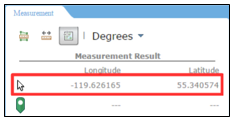
Figure.2
- Single click on the map to draw a point.
- The Coordinate of the point drawn on the map is displayed under Measurement Result, as shown in Figure.3.
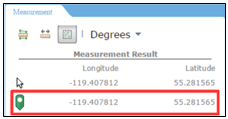
Figure.3
- To draw a new point, simply single click anywhere on the map you wish to draw the point. The coordinate of the new point will replace that of the old point under Measurement Result.
Created with the Personal Edition of HelpNDoc: Elevate Your CHM Help Files with HelpNDoc's Advanced Customization Options